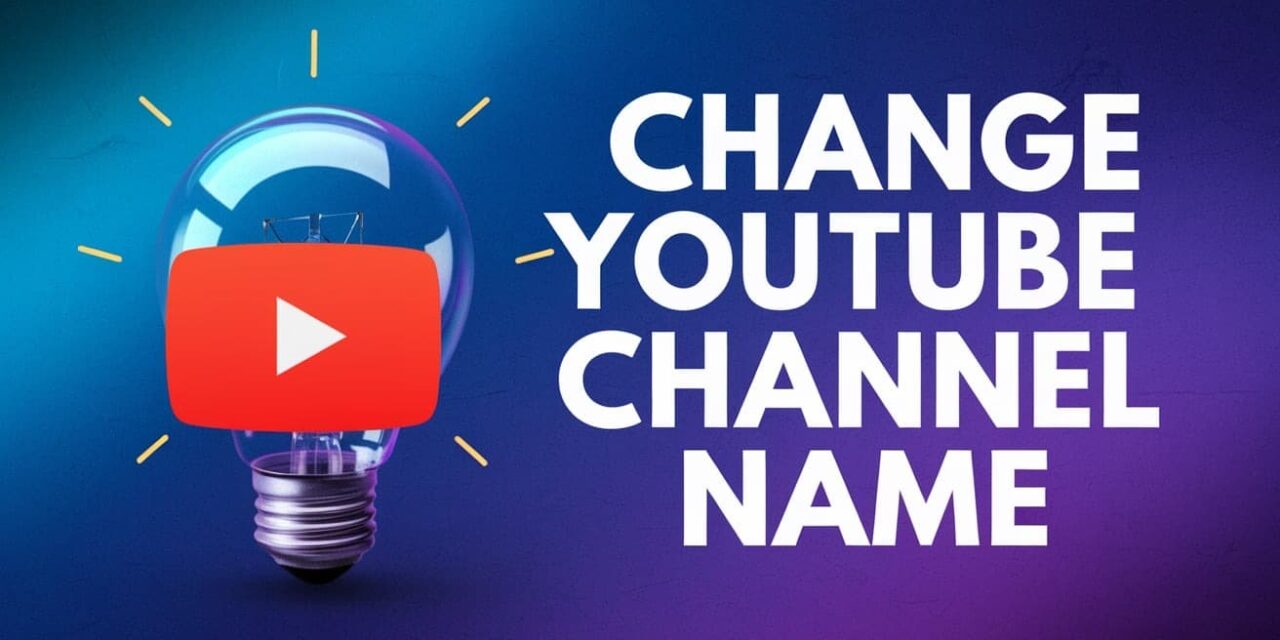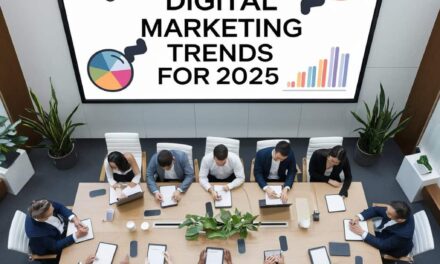Changing your YouTube channel name can be a great way to refresh your brand or align your channel’s name with the content you create. Whether you’re just starting or rebranding your YouTube presence, it’s important to know the steps to change your channel name and URL without losing the connection with your audience. In this article, we’ll guide you through the process of changing your YouTube channel name on both desktop and mobile, as well as provide tips on how to change your YouTube URL.
Table of Contents
- Why Change Your Channel Name & URL?
- Changing Your YouTube Channel Name
- An Important Note For Verified YouTube Channels
- How To Change A YouTube Channel’s URL
- Essential Tips When Changing YouTube Channel Name & URL
- FAQ
Why Change Your Channel Name & URL?
Changing your YouTube channel name is not only about rebranding but also about staying relevant. You may want to change your channel name for the following reasons:
- Brand Evolution: As your content evolves, your channel name might need to reflect your updated niche or focus.
- Clarity and Simplicity: A simpler, clearer name can make your channel easier to find and remember.
- Rebranding: If your channel has grown and you want to establish a stronger brand identity, a new name might be necessary.
The URL is closely tied to your channel name, so updating both together is an excellent way to streamline your online identity.
Changing Your YouTube Channel Name

Changing your YouTube channel name is a straightforward process, whether you’re using your desktop or mobile device. Below are step-by-step instructions for both platforms:
Change YouTube Channel Name On Desktop
Changing your YouTube name on the desktop version allows you to make adjustments quickly via YouTube Studio.
1. Sign In To YouTube
First, sign into your YouTube account where you manage your channel.
2. Customize Channel In YouTube Studio
Once you’re signed in, go to the YouTube Studio dashboard. Click on your profile icon in the top-right corner, and then select “YouTube Studio” from the drop-down menu.
3. Edit Channel Name
Inside the YouTube Studio, click on the “Customization” tab on the left-hand side. Then click on the “Basic Info” section. Here, you’ll see an option to edit your channel’s name.
4. Save Changes
After you’ve entered the new name, be sure to click “Publish” to save the changes. Your channel name will be updated immediately.
Change YouTube Channel Name On Mobile
If you’re on the go, you can also change your YouTube channel name using the YouTube mobile app.
1. Go To Your Channel Page
Open the YouTube app, tap on your profile icon in the top-right corner, and go to your “Your Channel” page.
2. Edit Channel Name
Once on your channel page, tap on the pencil icon next to your channel name. Here, you can edit your channel name directly.
3. Save Changes
After editing, tap “OK” or “Save” to apply the changes. Your channel name will be updated immediately.
An Important Note For Verified YouTube Channels
If your YouTube channel is verified, changing your name might affect your verification status. YouTube has specific guidelines around verified channels, and if you change your channel name significantly, you may need to reapply for verification.
Keep in mind that verification helps show your audience that you’re the legitimate channel. If you change the name, be sure to check if it affects your verification status and follow the necessary steps to maintain it.
How To Change A YouTube Channel’s URL
Changing your YouTube channel’s URL is a little different than changing the name. YouTube allows you to set a custom URL once your channel meets the following requirements:
- You need at least 100 subscribers.
- Your account must be at least 30 days old.
- You need a channel icon and a banner image.
Here’s how to change your URL:
- Go to YouTube Studio and click on the “Customization” tab.
- Under “Basic Info,” scroll to the “Channel URL” section.
- You’ll see the option to set a custom URL if you meet the requirements.
- Follow the instructions to choose and set your custom URL.
Keep in mind that once you set your URL, it cannot be changed again. Be sure to pick a URL that you’ll be happy with in the long run.
Subscribe for Daily Search Insights
For more tips and insights on YouTube management and SEO, make sure to subscribe to our daily search insights.
Essential Tips When Changing YouTube Channel Name & URL
Here are a few important tips to keep in mind when changing your YouTube channel name and URL:
- Consistency is Key: Make sure your new name aligns with your branding across all social media platforms. Consistency in your online identity helps your audience recognize you across different channels.
- Avoid Frequent Changes: Changing your name and URL too frequently can confuse your audience and make it harder for them to find you. Plan ahead before making any changes.
- SEO Considerations: Choose a name and URL that is easy to search and includes relevant keywords to help with discoverability.
- Notify Your Audience: If you’re rebranding or making significant changes, be sure to let your audience know. This can be done through a video or post so they don’t get confused.
FAQ
Q: Can I change my YouTube channel name more than once?
Yes, you can change your YouTube channel name multiple times. However, frequent changes might confuse your audience and affect your branding.
Q: Can I change my YouTube URL after setting it?
No, YouTube only allows you to set your custom URL once. Choose carefully before confirming.
Q: Will changing my channel name affect my subscribers?
Changing your channel name should not affect your subscriber count, but it’s always a good idea to inform your audience of the change to avoid confusion.